Summary
If necessary, OneSpan Support can access your Appliance remotely.
Remote support requires a connection between your Appliance and the OneSpan Service Center.
To be able to connect to the Service Center you need a valid Contract ID and Serial number.
Details
To be able to connect to the OneSpan Service Center, the Appliance needs outgoing access to sc.vasco.com over port 443.
Procedure
1. Download the Support Certificate.
1.1.Browse to cp.onespan.com
1.2. Enter your Contract ID and Serial number
1.3. Go to the registrations tab
1.4. Browse to your Onespan Product tab and download the support certificate.
2. Load the Support Certificate on the Authentication Appliance
2.1. Access the Configuration Tool on the Appliance
2.2. In the Configuration Tool, navigate to system - Support

2.3. Enable support

2.4. Upload a valid certificate

2.5.Click Add Certificate

2.6. Upload a new Certificate

2.7.Browse to the file that has been downloaded in step 1, and click Next

2.8.Click next to verify the Certificate, then click Finish
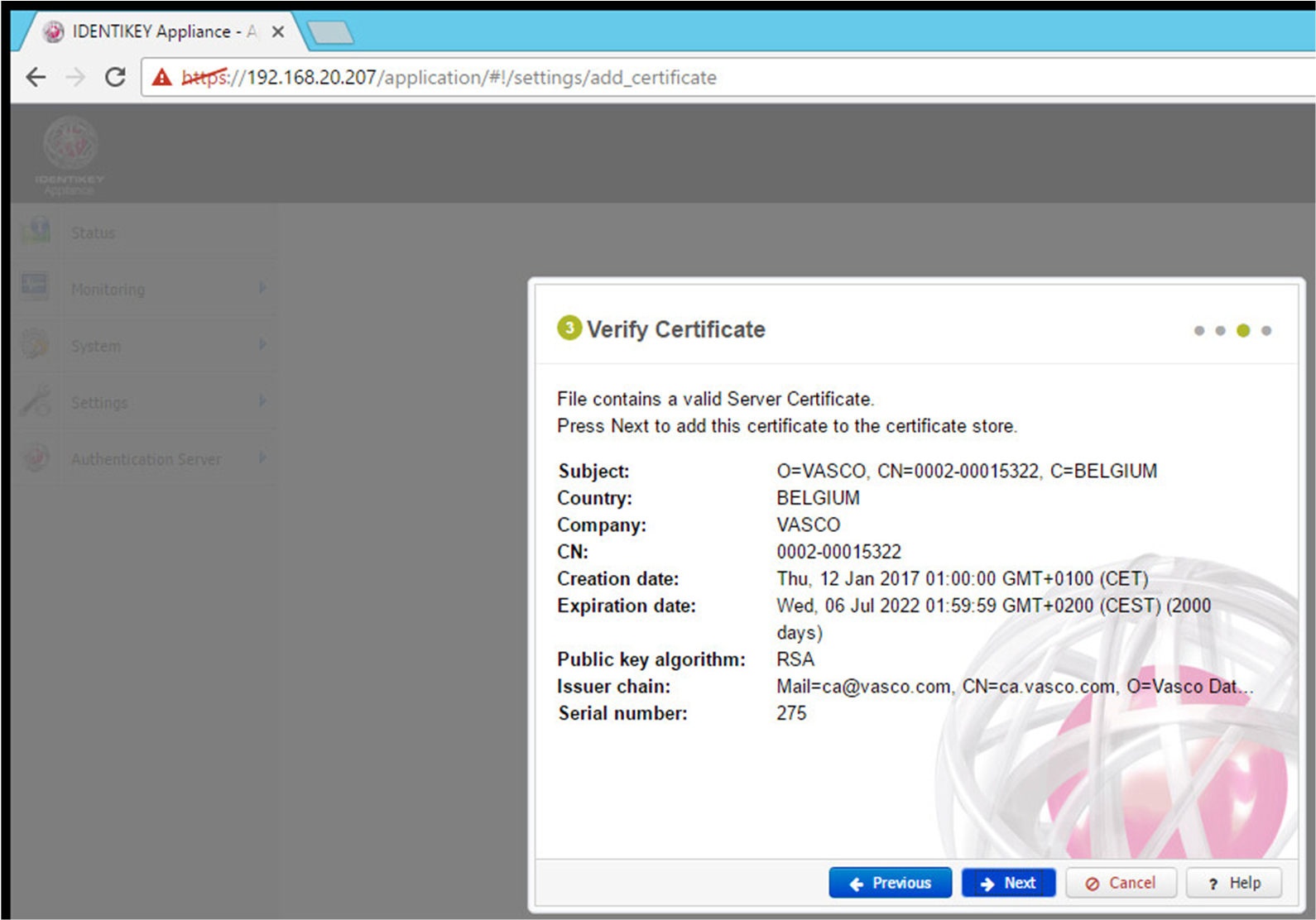
2.9. You can check the Support Certificate has been added in the Server Certificates:

2.10. In the Configuration Tool, navigate to system - Support (as shown in point 2.2 and select the Select the Support Certificate

2.11. Enable Remote Support and Click Save.
The connection will be established
Here there are 2 possibilities.
• When the connection to the VASCO Support Center succeeds, The status will be set to online.

• When there is a problem with the connection (most likely not allowed by the Firewall). The connection will remain on trying to connect.
This means that the connection is not online

To disable the connection you need to uncheck the “Enable Remote support” checkbox


Remark:
When you run an appliance version older than 3.16; you will have to install a patch to update the support CA, to be able to open the support connection.
Contact support@onespan.com to obtain the patch, matching the version of your appliance.
Be sure to mention the version or a screenshot of the status screen:
_________________________________________________________________________________________________________________
Security Status: External
Document type: How To
Applies to: Authentication Server (virtual) Appliance
Old Reference: 140082